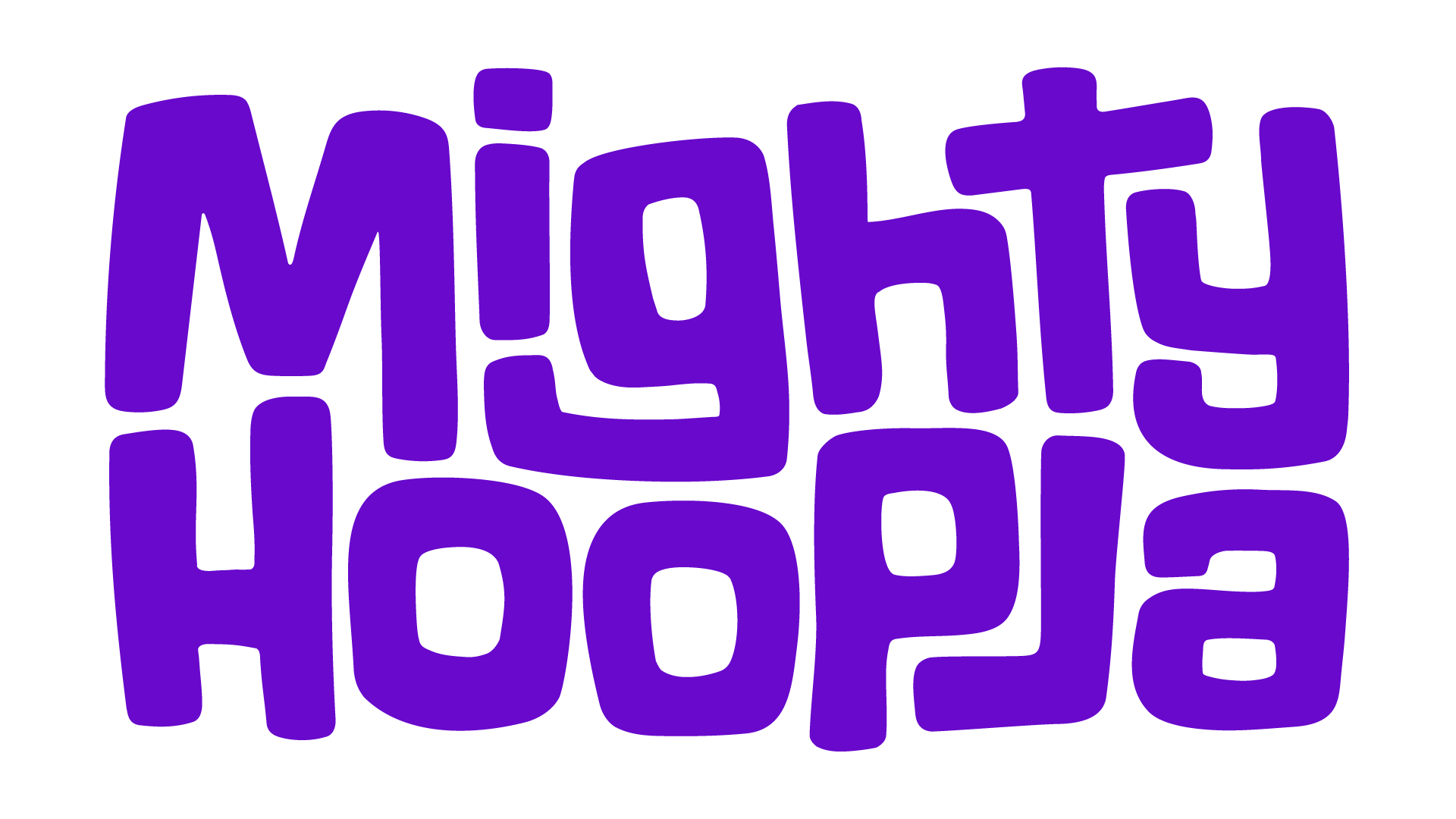This is a wonderful title
This is another billboard title
This type of Plot Layout is perfect for more longform text, such as articles or biographies. It allows for all sensible typographical devices and can be edited in the WordPress text editor that’s been streamlined and improved to handle Plot projects so should be effortless to use.
First off you can easily make items bold, italic or underlined.
Next up, it’s really easy to put a nice, pullout quite style using the quote system, to write testimonials, reviews or just quotes about your event with ease.
Next up we will include an example of an image, which is really easy to embed within your content using the “add media” button.

This is a subheading
Subheading styles all follow your brand styles and are great for segmenting long periods of content. It’s also worth noting the power of bullet points. They’re great at making specific points:
- You can add an item such as this one
- And a second item
- And a third item is great too
On top of bullet lists we’ve also included numbered lists, if that’s useful for you. Here’s a simple example:
- List items that are numbered tend to be because the order is important
- This is the second item in this list
- And yes, of course, there’s a third item too
You can centre-align or right align the text if you want too. Typically you wouldn’t do this in articles, but it’s there if you have a good reason.
Links that you might want to add
It’s pretty simple to add in links such as this one within your content too. You also have the ability to open links in a new tab. This is useful for external links, although we’ve found this happening less recently as tabs are a bit annoying on phones.
Embedding self hosted video and audio
Here’s an example of your branded audio players, which you can easily use by uploading mp3s and inserting them using the Add Media button above:
It’s also possible to add audio playlists if you’d like:
Let’s finally take a look at video embeds. Sometimes you might prefer to use Youtube or similar, and there’s a whole Plot Layout dedicated to Embedding 3rd party media. But if you have a self hosted mp4 you can do that too. Here’s an example:
It’s worth noting you can also add mp4 playlists if you want:
They’re nice and minimal and can work any any fluid content elements.

Content Columns Layout
These two columns are designed for medium length content that can sit side by side. This layout is set up to have two columns and to include an image.

On an Alternative Colour Scheme
Note too that this Plot Layout is using an Alternative Colour Scheme. You can decide to use your alt colour schemes on any Plot Layout, to help your pages shine.
More content columns
This is the same layout, Content Columns. Here we’re displaying 3 columns instead without imagery.
With three columns
On mobile devices these three all stack one after the other, but on desktop can sit side by side.
Three columns can be great
Great for delivering bitesize bits of important text. As with all Plot Layouts, can be inserted anywhere.

A great heading goes here
Fifty Fifty layouts are a great way to display a paragraph of text alongside a wonderful image. Nothing’s quite as convincing as a great image with a supporting paragraph.

This is another wonderful heading
Here’s another one. This time the text is on the right hand side on desktop. And also we’ve added a CTA button which can be useful for taking people to an important page.
What time does the festival start and finish?
The event takes place on Saturday 1 June and Sunday 2 June 2024.
Doors will open at 12:00pm and last entry is 9:00pm
On the Saturday last orders is 10:15pm and the music curfew is 10:30pm
On the Sunday last orders is 10pm and the music curfew is 10.15pm.
Where does Mighty Hoopla take place?
Brockwell Park, London SE24 9BJ
What’s the best way of getting there?
There is no parking available at Brockwell Park, so please use public transport to come to the event.
The nearest Tube is Brixton Station (10 minute walk)
The nearest National Rail is Herne Hill (5 minute walk)
There are numerous bus routes from Central London
Use the TFL Journeyplanner tool (journeyplanner.tfl.gov.uk) to plan your route to and from the event. You can select Brockwell Park as a place of interest.
To ensure no illegal parking takes place, Lambeth and Southwark parking enforcement will be working all weekend, and vehicles which are parked illegally will receive enforcement action or be towed. There are multiple road closures in place to help facilitate the event, so normally free parking bays will not be available.
Small privacy text at the bottom might come in handy too.